
Privacy statement: Your privacy is very important to Us. Our company promises not to disclose your personal information to any external company with out your explicit permission.
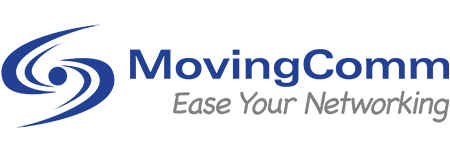
Now is the age of networking, what can be done without the network, the era of using only one network cable to connect computers at home has long passed. Now, only computers can access the Internet is not enough, mobile phones, laptops, network set-top boxes, etc. need Even with a wireless network, you need to install a wireless router at home, so how to install the wireless router ? The following decoration home decoration network Xiaobian will bring you the detailed installation steps of the wireless router, I hope everyone can help after reading.
How to install a wireless router?

Steps for installing the wireless router 1. Connect the computer and the wireless router with the network cable. If the ADSL network is used, connect the network cable output from the ADSL WAN interface to the WAN interface of the router.
Wireless router installation step 2, check the labeling on the back of the wireless router, the door identification has the wireless router's IP address, default user name and password, etc., remember to use it below;
Wireless router installation step 3, after connecting, open the browser, it is recommended to use IE, enter 192.168.1.1 in the address bar to enter the wireless router's setting interface;
Wireless router installation step 4, you need to log in before you can set other parameters, the default login user name and password are admin, you can refer to the manual;

Step 5 of the wireless router installation. After the login is successful, select the interface of the setup wizard. By default, it will pop up automatically.
Wireless router installation step 6. After selecting the setup wizard, a window description will pop up. Through the wizard, you can set the basic parameters of the router, and click the next step.
Wireless router installation step 7, according to the setup wizard step by step, select the Internet access mode, usually ADSL users choose the first PPPoE, if you are using other network service providers, choose the following two according to the actual situation, if you do not know how to If you choose, you can directly select the first item to automatically select it, which is convenient for novice operators. Click Next after selecting it;
Step 8 of the wireless router installation. Enter the account and password applied for from the network service provider. After the input is completed, go directly to the next step.
The above is how to install the wireless router that Xiaobian brings to you? The entire contents of the wireless router installation steps, I believe you have a basic understanding of how to install the wireless router after reading this article, if you want to know more about the decoration consultation, please click to enter the decoration knowledge channel.
More related wonderful reading:
What router is good? Router brand ranking
How much is the router? Router price introduction
Wireless router purchase tips, tell you a few standards
How to set up tplink wireless router? Wireless routing settings
What is the difference between a switch and a router? Difference analysis
January 16, 2025
January 16, 2025
July 08, 2024
October 31, 2024
October 31, 2024
이 업체에게 이메일로 보내기
January 16, 2025
January 16, 2025
July 08, 2024
October 31, 2024
October 31, 2024

Privacy statement: Your privacy is very important to Us. Our company promises not to disclose your personal information to any external company with out your explicit permission.

Fill in more information so that we can get in touch with you faster
Privacy statement: Your privacy is very important to Us. Our company promises not to disclose your personal information to any external company with out your explicit permission.